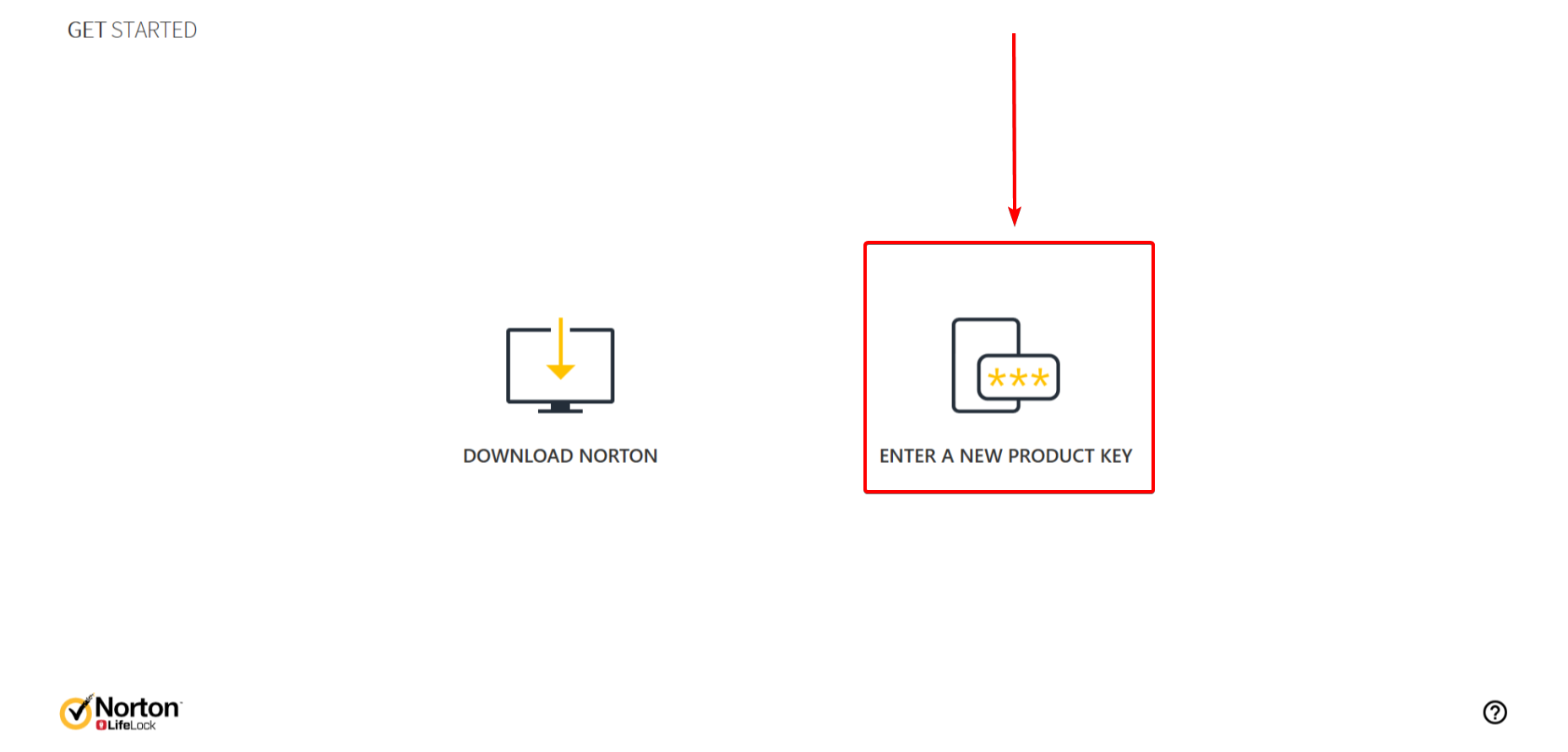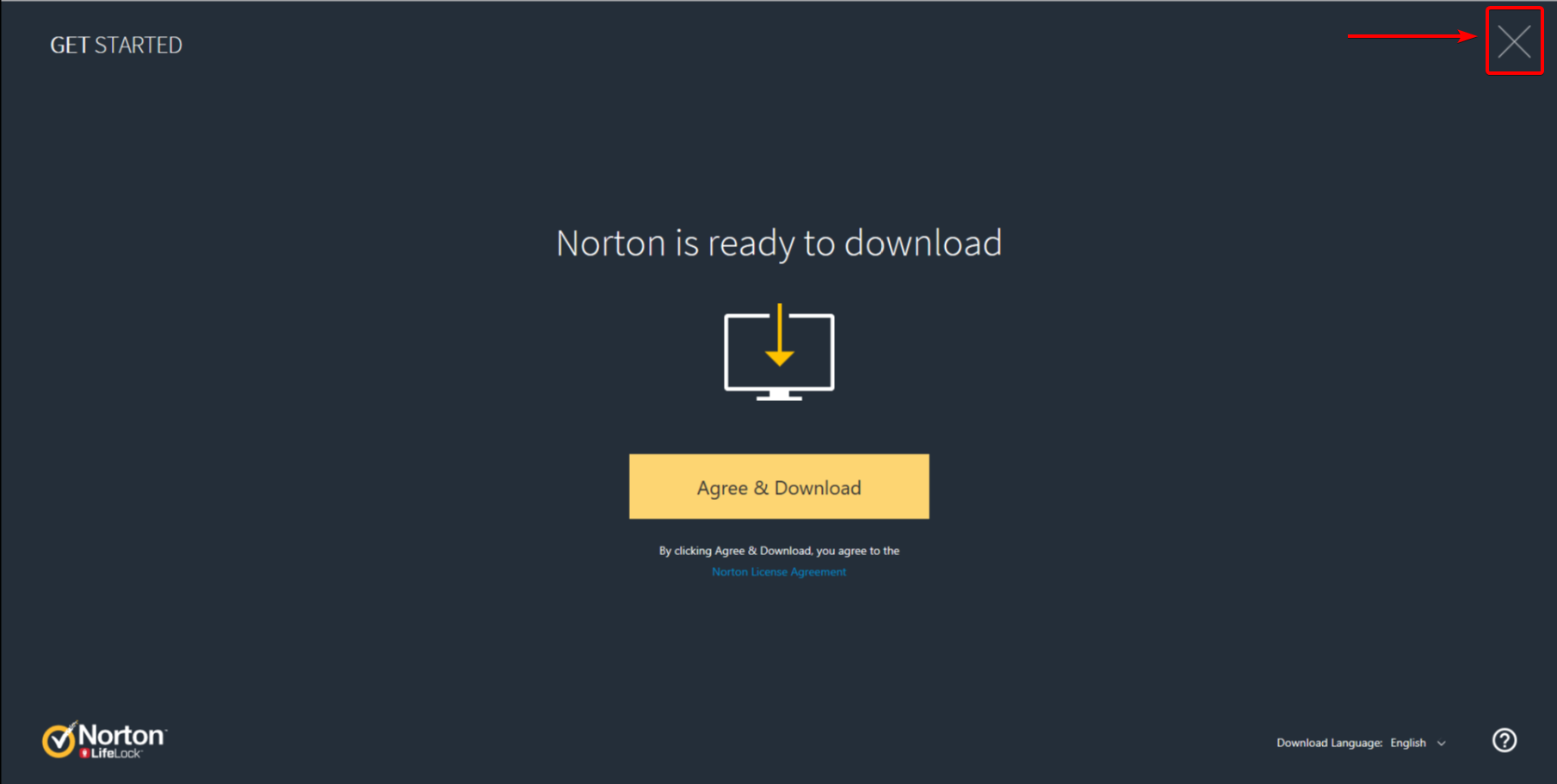Important information for redeeming your Norton product key:
Payment information mandatory:
To be able to offer continuous protection Norton will request you to enter your payment information when redeeming the product key.
Unfortunately, the product key cannot be activated without entering this payment information.
Whenever your Norton license threatens to expire, Norton will use the payment details
to automatically debit the amount for a renewal from your account.
Our advice: Remove the payment information and disable automatic renewal after you’ve acivated the product key.
Directly after you’ve redeemed the product key you can remove the payment information. We are happy to assist you in removing this information.
2GO Software will help you step by step with the removing the payment information and disabling automatic renewal.
____________________________________________________________________________________________
Step 1:
Choose for the option “Sign in” and sign in with your Norton account.
New to Norton? Choose for the option “Create an Account” and create your Norton account.


___________________________________________________________________________________________________
Step 2:
Below you see two screenshots. One of those screens is shown to you on the website of Norton.
Do you see neither of these screenshots? Then go to step 3.
Screenshot 1:
Whenever you see this screenshot then click on “Enter a new product key“.
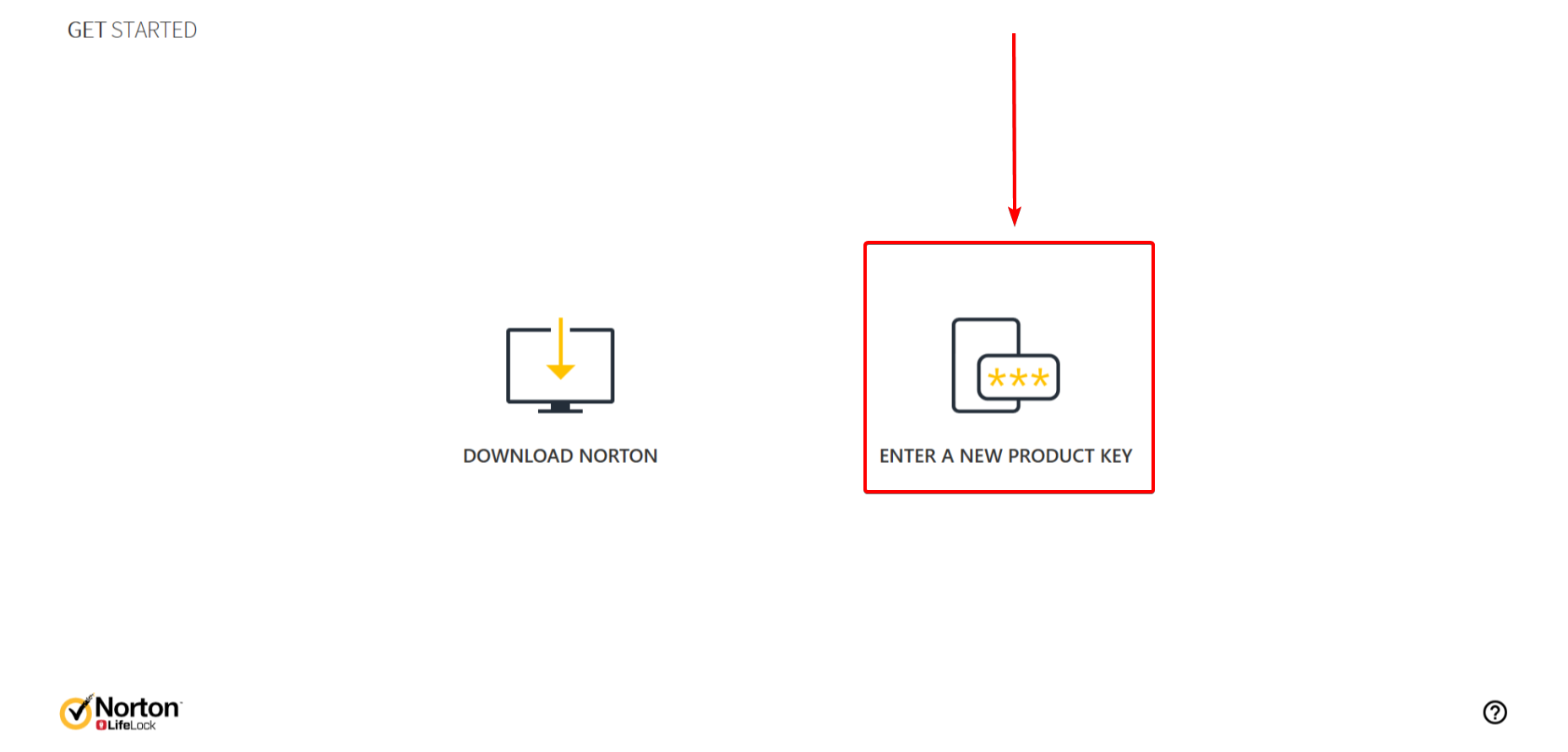
Screenshot 2:
Whenever you see this screen then click on “Enter a new product key“
Enter your product key. Your key consists of 25 letters and/or numbers.
Once you’ve entered your product key, click on the yellow square with an arrow in it >.
Norton will mention you’ve to enter your billing information via norton.com/enroll, click on the https://norton.com/enroll link.
When you’ve clicked on this link you’ll be at the screen of step 3.

___________________________________________________________________________________________________
Step 3:
The screen below will be shown to you.
Read the information and click on the button “Agree & continue“.

___________________________________________________________________________________________________
Step 4a:
Enter the information requested with your preferred payment method.
Whenever you’ve entered the billing information, click on the button “Agree & Continue”.

___________________________________________________________________________________________________
Step 4b:
You’ll see a summary of your billing information and your preferred payment method.
Check the information and click on the button “Agree & Continue“.

___________________________________________________________________________________________________
Step 5:
Enter your Norton product key. This key is 25 characters and consists of letters and numbers.
This product key is available on the website of 2GO Software.
Do you not have your product key yet?
Once you’ve entered your product key, click on the yellow square with the arrow >.

___________________________________________________________________________________________________
Step 6:
The screen below will be shown to you on the website of Norton:
Click on the large X in the upper right corner.
Important! Do NOT click on “Agree & Download”.
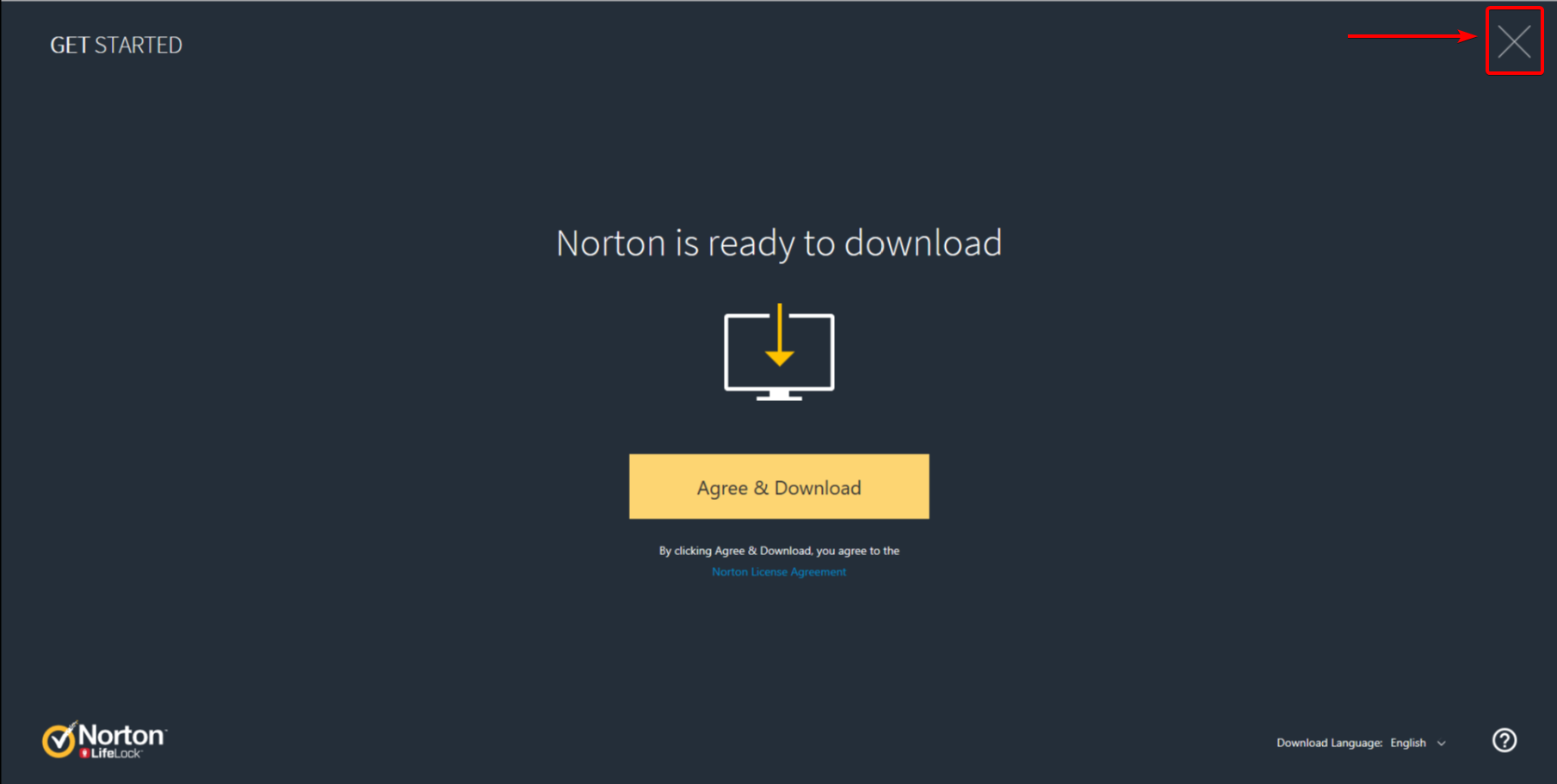
___________________________________________________________________________________________________
Congratsulations! You’ve successfully redeemed your Norton key!
the next step is to enter the product key in the Norton software.